ClearContext makes it easy to clear your inbox quickly by automatically suggesting
the right folder to file emails or whole conversations to with one click.
File Msg files email to the suggested folder shown.
ClearContext remembers where previous message conversations have been filed previously and learns from your filing habits. This means the suggestion is usually the right one and allows one click filing.

File Thread files the entire conversation.
All messages of the same conversation in the Inbox will be filed. Check out the File Project function also, which will file all emails of a specific Project.

Press the down arrow  to choose another project folder.
to choose another project folder.
In the cases where you would like to file to a location other than suggested, click the down arrow. This will bring up a selection window that shows additional suggestions as well as an efficient search interface.

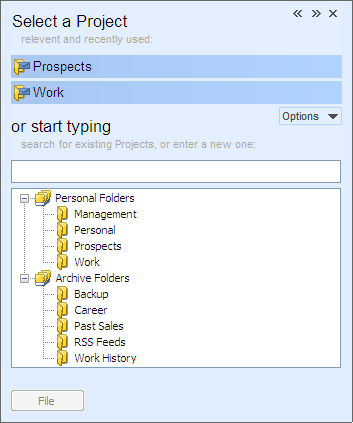
More Tips
Undo File will bring back the last message
Undo can be used multiple times to go back more than one step. The Activity Log can also be referenced for a history of the filing activity.

File This Email files the message you are sending.
If this option is selected, and a Project is selected for this or a previous conversation message, the message will be saved to the Project folder instead of the Sent Items folder.

File or Delete the original message when you reply.
This option works similarly to the File This Email option except that it acts on the message you are replying to instead of the message you are composing.
