Take action on your Inbox. Turn emails into tasks or appointments and organize them into Projects.
The Task button creates an Outlook task from the current email message
The newly created task has a text copy of the email body as well as an attached copy of the full email item.

The Schedule button creates an Outlook appointment
This works in the same way as creating a task from a message.

A Project can be selected by pressing the Project button.
When you assign a Task or Appointment to a Project, you can later see and organize these items by Project. You will also be prompted for a Project when the new Task or Appointment is saved.

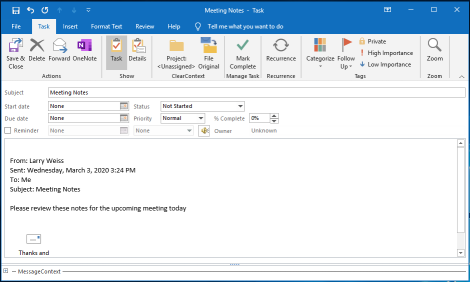
More Tips
File Original will automatically file the original email to the Project folder
This setting is remembered for future creation of Tasks or Appointments from messages.

The MessageContext links to the original email.
After creating Task or Appointment, you can easily get back to the original message in the MessageContext list. Other related items and emails in the conversation are also shown.
