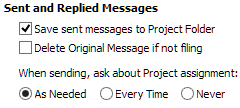Automatically File Sent Messages
ClearContext can automatically file messages you send as well as the original message you are replying to or forwarding. These options are set in the toolbar as you compose your message:File This Email files the message you are sending
Enable File This Email when sending email. The message you are sending will be automatically filed to the Project folder assigned. ClearContext remembers this setting for future messages.
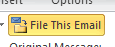
File Original or Delete Original as you reply or forward
Enable File under Original Message when replying. The message you are replying to will be automatically filed to the Project folder you assign. ClearContext remembers this setting for future messages.
Delete works the same way, deleting the message you are replying to. This setting is not remembered. See Options below to default to Delete.
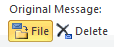
Unfiled messages in Sent Items
When automatic filing of sent messages is enabled, some emails may remain unfiled because emails were sent from a device without ClearContext (from a phone for example), or if a Project wasn’t assigned right at the start of a conversation.
The File Sent Messages function can be used to file these messages. A notification will appear in the Daily Digest if automatic sent message filing is enabled and messages to file from the Sent Items folder are found.
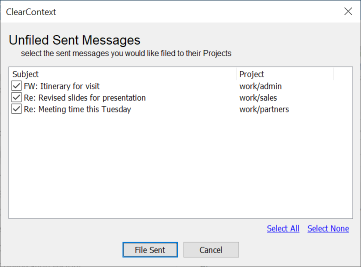
Options
Save Sent Messages
Enable Save messages to Project Folder in ClearContext > Options to automatically move sent messages to project folders as you send. You can also enable this feature by selecting File This Message as you send email.
Delete Original Message if not filing
Enable ClearContext to delete all unassigned, non-Project messages as you reply.
When sending, ask about Project assignments
Configure ClearContext to ask you about Project folder assignments when sending a message, if one is not already assigned.