Attachment Explorer: Preview Outlook Attachments Like Files in Windows
The Attachment Explorer allows you to preview attachments within Outlook folders as if you were viewing them in a Windows file folder.

Preview
Launch the Attachment Explorer:
- Outlook 2010 and newer: Click on the ClearContext tab, and then the Attachment Explorer button.
- Outlook 2007: Select ClearContext > Tools > Attachment Explorer from the ClearContext Outlook menu. This button can also be added to the ClearContext toolbar.
The Attachment Explorer will default to displaying the files in the current folder in Outlook. A different folder can be selected for preview in the folder list to the left. The middle window pane will show the list of attachments in the folder, and the right window pane will show a larger preview once a file is selected.
* The types of files that are capable of being previewed will vary according to the Windows version and Office version.
Change views
While in the Attachment Explorer, there are several ways to change the file display:
- Click the Views button to choose another view: switching to a smaller detailed list of the attachments in this folder, larger thumbnails, etc..
- Click the Sort button to change sorting by attachment name, type, received date, etc..
- Drag the bars between the 3 window pane areas to change the width of each of these areas.
Actions
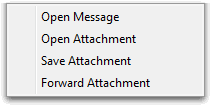 Select
files in the attachment explorer by clicking on them. Right click
for available actions on these
attachments.
Choices include:
Select
files in the attachment explorer by clicking on them. Right click
for available actions on these
attachments.
Choices include:
- Open the messages containing the selected attachments
- Open the attachments themselves
- Save the attachments to a file folder
- Forward the attachments via email