Shared Filing : Efficiently Collaborate with Your Team
ClearContext allows the designation of secondary message stores (SharePoint Lists, Public Folders, or an alternate Personal Folders file) as a secondary Project Folder repository for easier sharing of message conversations outside of the primary mail file.
Designate the secondary message store via the ClearContext Options screen and ClearContext will automatically recognize folders within the data store as Filing destinations. These shared locations can then be assigned to message conversations and ClearContext's file buttons will automatically move messages to the alternate location.
Configuring the Secondary Message Store
To designate a alternate message stores, open the ClearContext Configuration menu at ClearContext > Options > Configuration.
Select SharePoint Lists to enable to recognize SharePoint discussion lists that have been connected to Outlook. To connect a SharePoint discussion, open the discussion site in a browser and select Actions > Connect to Outlook.
Select Public Folders to share to Exchange Server public folders. ClearContext will show messages folders under the All Public Folders list , ignoring folders of other types (Contacts, Tasks, etc.).
Select Groups to enable filing to shared mailboxes in Microsoft 365
Groups. Mailbox folders for Groups that the user is part of will be available
as destinations for filing. UPDATE - since the release of this feature, Outlook is no longer allowing the import of existing emails into the Groups folders. Use of ClearContext group filing will result in either the message not being moved, or the message being moved only to the local Group folder in Outlook and not synced to the online Group folder.
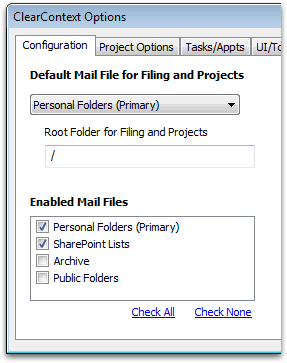
Filing to a Secondary Message Store
After a secondary message store has been enabled via the Options, shared folders automatically appear at the bottom of the Project list. Shared Project assignment and filing then works exactly like Project assignment using primary Projects; assign a shared Project and all current and future messages in the conversation will be assigned that shared Project. Use any of ClearContext's filing buttons to automatically move these messages into the shared message store.
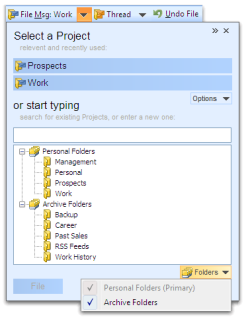
Secondary Message Store Limitations
Certain filing locations such as SharePoint lists and Microsoft 365 Groups do not support all capabilities of standard mail files. In these cases ClearContext cannot use these filing locations for Project functions such as use in Tasks or Appointments, or management with the Dashboard.
Additionally, certain locations such as Microsoft 365 Groups, do not support the creation of new folders from Outlook, and only existing folders may be selected.