Defer: Snooze Inbox Messages Until You Are Ready to Deal with Them
Much like you can snooze tasks and appointments in Outlook, Defer allows you to snooze a message for a given duration. When you click Defer, ClearContext moves the message into a special, dated deferred folder and automatically pulls it back into the Inbox, unread, at the time of your choosing.
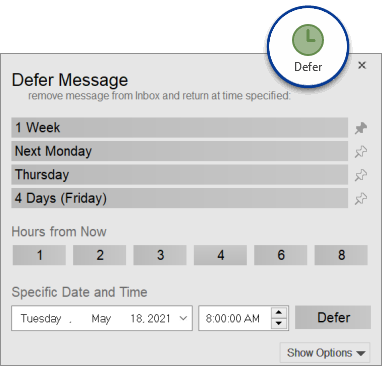
Highlight a message you want to postpone and click the Defer button. You can choose to defer for a period of time from now or choose a specific date and time. ClearContext will move the message into a dated ClearContext Deferred folder (a sub-folder of the Inbox). At the chosen time, the message will re-appear unread in the Inbox. Alternatively, click on one of the ClearContext Deferred dated folders to view upcoming messages. You can defer a message as many times as you want.
Options
Click on the Show Options button to view or change the following options:
- Change Received Time to Returned Time - will change the time on the returned message so that it appears at the top of your Inbox
- Mark Category - will add an Outlook category to the deferred message so that you know that it has been deferred
- One-Click Defer - sets the button to immediately defer the
selected message to the pre-set defer time interval. Other defer options
can be accessed by clicking on the down arrow the Defer button will show
in this mode.
* this option only available in Outlook 2010 and newer
Pinning Times
The pin button to the right of the suggested Defer time buttons can be used to lock a specific time interval onto that spot. For example, if you frequently Defer messages to Friday, you can click the pin button, choose the Friday option, and that button will always show that selected time.